Cara Membuat Widget Popular Post Keren di Blogger
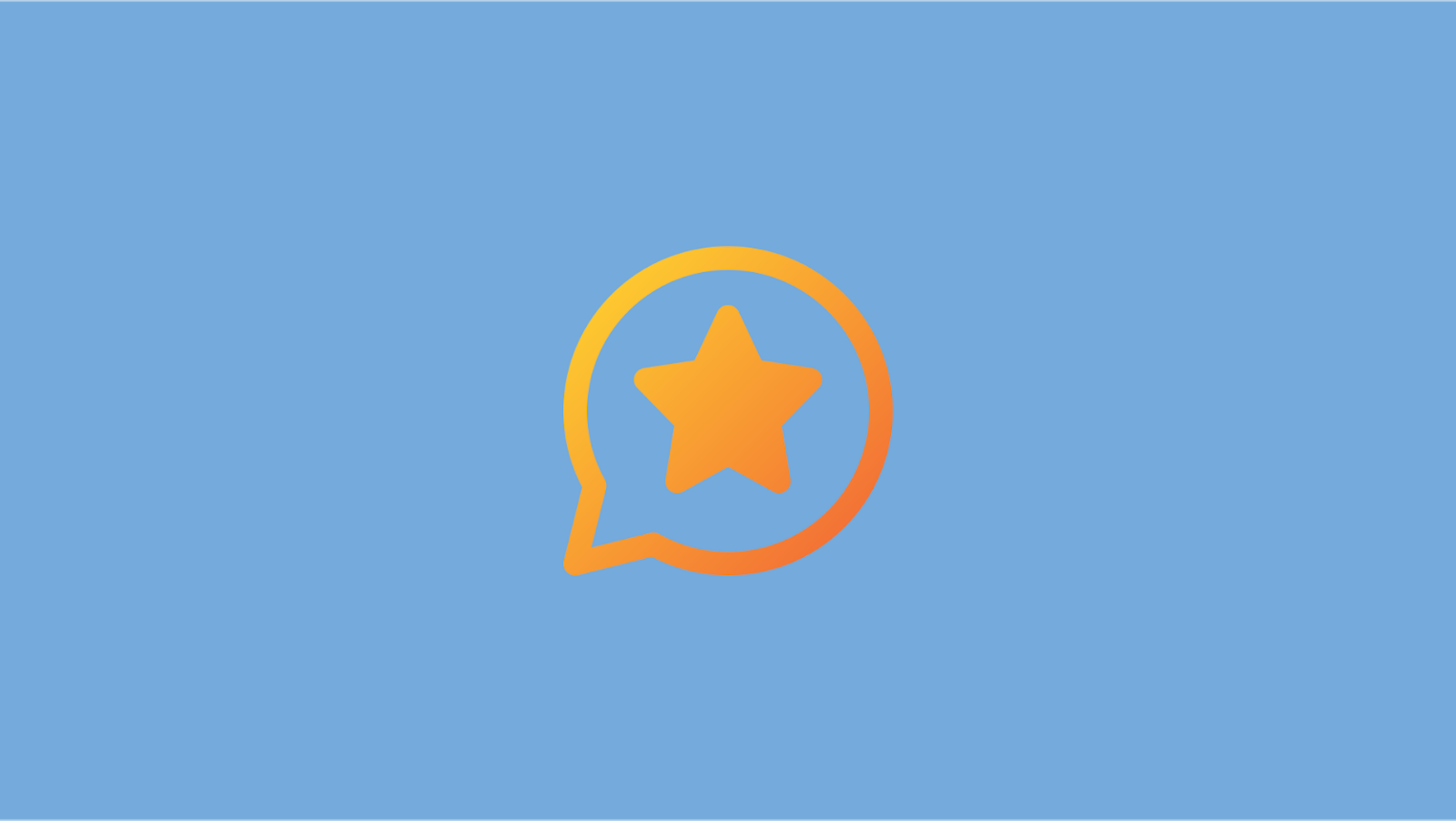
Arsipbiru.com - Popular Post adalah sekumpulan artikel yang memiliki rating yang cukup tinggi dan sering dibaca. Sedangkan widget Popular Post merupakan salah satu widget yang menampilkan artikel yang terpopuler dari suatu blog. Hal ini membuat widget tersebut cukup penting yang harus ada dalam sebuah blog. Sebab Popular Post dapat memberikan dampak yang signifikan terhadap blog tersebut. Memasang widget Popular Post tentu dapat meningkatkan trafik dan SEO blog tersebut. Adanya widget tersebut akan menarik perhatian pengunjung untuk membaca artikel yang ditampilkan hingga tuntas. Selain itu, pengunjung pun dapat menjelajahi artikel populer lainnya yang ditampilkan dalam widget tersebut.
Widget Popular Post sering dijumpai pada blog dengat platform WordPress maupun Blogger. Kalau di WordPress, Anda cukup memasang plugin tertentu agar dapat menampilkan artikel terpopuler. Namun, beda halnya dengan Blogger. Di Blogger, kita harus menambahkan beberapa baris kode pada template agar dapat menampilkan artikel terpopuler.
Nah, pada kesempatan kali ini, saya akan membagikan tutorial bagaimana cara membuat widget Popular Post keren di Blogger. Anda dapat memilih berbagai style yang tersedia sesuai dengan selera. Untuk dapat membuat Popular Post yang keren di blog, Anda cukup mengikuti langkah-langkah berikut ini dengan seksama.
Cara Membuat Widget Popular Post Keren di Blogger
Di sini saya telah menyediakan beberapa style widget Popular Post yang dapat Anda pilih sesuai selera. Adapun style tersebut antara lain Arlina Design Style, Rainbow Style, dan Grid Style.
Perhatian!!
Sebelum melanjutkan tutorial ini, alangkah baiknya Anda cadangkan dahulu template Anda. Jika sewaktu-waktu terjadi kesalahan, Anda dapat memulihkannya dengan cepat.
Cara Membuat Widget Popular Post ala Arlina Design
1. Pertama, silahkan masuk ke akun Blogger masing-masing.
2. Buka Dashboard > pilih menu Tema > klik tanda panah ke bawah di samping menu Sesuaikan > klik Edit HTML.
3. Cari kode ]]></b:skin> dan tambahkan kode berikut tepat di atasnya.
/* POPULAR POST */
.popular-posts {background: linear-gradient(127deg, #de0985, #f18241);} .PopularPosts ul li:hover{background: #3333330f;} .popular-posts ul li a {color:#fff;} .popular-posts ul li a:hover {color:#fff;} .PopularPosts h2 {text-indent: 20px;border-top: 2px solid #df0d83;margin-bottom: 0px;border-bottom: none;width: 100%;padding-bottom: 15px;background: #fff;padding-top: 15px;} .PopularPosts h2 span {margin-left:20px} .PopularPosts .widget-content ul, .PopularPosts .widget-content ul li {margin: 0 0;padding: 0 0;list-style:none;border:none;outline:none;} .PopularPosts .widget-content ul {margin: 0;list-style:none;counter-reset:num;} .PopularPosts .widget-content ul li img {display: block;width: 70px;height: 70px;float: left;} .PopularPosts .widget-content ul li {margin: 0;counter-increment: num;position: relative;border-bottom: 1px solid rgba(0,0,0,0.08);border-top: 1px solid rgba(255,255,255,0.12);} .PopularPosts ul li:last-child {margin-bottom: 0px;} .PopularPosts ul li .item-thumbnail-only::after, .PopularPosts ul li .item-content::after, .PopularPosts ul li > a::after {background: #efefef;} .PopularPosts .item-title {line-height: 1.6;margin-right: 8px;min-height: 40px;font-weight: bold;} .PopularPosts .item-thumbnail {float: left;margin-right: 8px;} .PopularPosts .item-snippet {line-height: 1.6em;margin-top: 8px;opacity: 0.925;} .PopularPosts ul li > a {font-weight: bold; font-size: 14px;} .PopularPosts .item-title, .PopularPosts .item-thumbnail, .PopularPosts .item-snippet {margin-left: 28px;} .PopularPosts ul li > a {display: block;padding: 8px 20px;font-size: 15px;font-weight: 400;min-height: 45px;} .PopularPosts h2 svg {margin-right: 15px;float: right;display: inline-block;width: 20px;height: 20px;vertical-align: -5px;background-repeat: no-repeat!important;content: '';}<svg style="width:24px;height:24px" viewBox="0 0 24 24"> <path fill="#FFD15C" d="M12,17.27L18.18,21L16.54,13.97L22,9.24L14.81,8.62L12,2L9.19,8.62L2,9.24L7.45,13.97L5.82,21L12,17.27Z" /> </svg>Cara Membuat Widget Popular Post Rainbow Style (Warna Warni)
Rainbow Popular Post Style 1
/* Rainbow Popular Post Style 1 */
.PopularPosts ul, .PopularPosts li, .PopularPosts li img, .PopularPosts li a, .PopularPosts li a img { margin:0 0; padding:0 0; list-style:none; border:none; background:none; outline:none; } .PopularPosts ul { margin:.5em 0; list-style:none; color:black; counter-reset:num; } .PopularPosts ul li img { display:block; margin:0 .5em 0 0; width:50px; height:50px; float:left; } .PopularPosts ul li { background-color:#eee; margin:0 10% .4em 0 !important; padding:.5em 1.5em .5em .5em !important; counter-increment:num; position:relative; } .PopularPosts ul li:before, .PopularPosts ul li .item-title a, .PopularPosts ul li a { font-weight:bold; color:#000 !important; text-decoration:none; } .PopularPosts ul li:before { content:counter(num) !important; display:block; position:absolute; background-color:#333; color:#fff !important; width:22px; height:22px; line-height:22px; text-align:center; top:0px; right:0px; padding-right:0px !important; }
/* Set Color and Level */
.PopularPosts ul li:nth-child(1) {background-color:#A51A5D;margin-right:1% !important} .PopularPosts ul li:nth-child(2) {background-color:#F53477;margin-right:1% !important} .PopularPosts ul li:nth-child(3) {background-color:#FD7FAA;margin-right:1% !important} .PopularPosts ul li:nth-child(4) {background-color:#FF9201;margin-right:1% !important} .PopularPosts ul li:nth-child(5) {background-color:#FDCB01;margin-right:1% !important} .PopularPosts ul li:nth-child(6) {background-color:#DEDB00;margin-right:1% !important} .PopularPosts ul li:nth-child(7) {background-color:#89C237;margin-right:1% !important} .PopularPosts ul li:nth-child(8) {background-color:#44CCF2;margin-right:1% !important} .PopularPosts ul li:nth-child(9) {background-color:#01ACE2;margin-right:1% !important} .PopularPosts ul li:nth-child(10) {background-color:#94368E;margin-right:1% !important} .PopularPosts .item-thumbnail { margin:0 0 0 0; } .PopularPosts .item-snippet { font-size:11px; } .profile-img{ display:inline; opaciry:10; margin:0 6px 3px 0; }Rainbow Popular Post Style 2
/* Rainbow Popular Post Style 2 */
.popular-posts { max-width: 400px; margin: 0 auto; } .f-title { background-color: #eeeeee; padding: 15px 0px; margin-bottom: 20px; text-align:center; box-shadow: 0 2px 5px 0 rgba(0, 0, 0, 0.16), 0 2px 10px 0 rgba(0, 0, 0, 0.12); } h1 { margin: 0px; color: #212121; font-weight:100; } .f-website { position: fixed; bottom: 0px; right: 0px; } .f-website h2{ margin:0; font-size: 24px; font-weight: 100; padding: 5px 10px; font-style: italic; color: #EEE; text-shadow: 1px 1px 0px rgba(0, 0, 0, 0.98), 2px 2px 0px rgba(0, 0, 0, 0.96), 3px 3px 0px rgba(0, 0, 0, 0.94), 4px 4px 0px rgba(0, 0, 0, 0.92), 5px 5px 0px rgba(0, 0, 0, 0.9), 6px 6px 0px rgba(0, 0, 0, 0.88), 7px 7px 0px rgba(0, 0, 0, 0.86), 8px 8px 0px rgba(0, 0, 0, 0.84), 9px 9px 0px rgba(0, 0, 0, 0.82), 10px 10px 0px rgba(0, 0, 0, 0.8), 11px 11px 0px rgba(0, 0, 0, 0.78), 12px 12px 0px rgba(0, 0, 0, 0.76), 13px 13px 0px rgba(0, 0, 0, 0.74), 14px 14px 0px rgba(0, 0, 0, 0.72), 15px 15px 0px rgba(0, 0, 0, 0.7), 16px 16px 0px rgba(0, 0, 0, 0.68), 17px 17px 0px rgba(0, 0, 0, 0.66), 18px 18px 0px rgba(0, 0, 0, 0.64), 19px 19px 0px rgba(0, 0, 0, 0.62), 20px 20px 0px rgba(0, 0, 0, 0.6), 21px 21px 0px rgba(0, 0, 0, 0.58), 22px 22px 0px rgba(0, 0, 0, 0.56), 23px 23px 0px rgba(0, 0, 0, 0.54), 24px 24px 0px rgba(0, 0, 0, 0.52), 25px 25px 0px rgba(0, 0, 0, 0.5), 26px 26px 0px rgba(0, 0, 0, 0.48), 27px 27px 0px rgba(0, 0, 0, 0.46), 28px 28px 0px rgba(0, 0, 0, 0.44), 29px 29px 0px rgba(0, 0, 0, 0.42), 30px 30px 0px rgba(0, 0, 0, 0.4), 31px 31px 0px rgba(0, 0, 0, 0.38), 32px 32px 0px rgba(0, 0, 0, 0.36), 33px 33px 0px rgba(0, 0, 0, 0.34), 34px 34px 0px rgba(0, 0, 0, 0.32), 35px 35px 0px rgba(0, 0, 0, 0.3), 36px 36px 0px rgba(0, 0, 0, 0.28), 37px 37px 0px rgba(0, 0, 0, 0.26), 38px 38px 0px rgba(0, 0, 0, 0.24), 39px 39px 0px rgba(0, 0, 0, 0.22), 40px 40px 0px rgba(0, 0, 0, 0.2), 41px 41px 0px rgba(0, 0, 0, 0.18), 42px 42px 0px rgba(0, 0, 0, 0.16), 43px 43px 0px rgba(0, 0, 0, 0.14), 44px 44px 0px rgba(0, 0, 0, 0.12), 45px 45px 0px rgba(0, 0, 0, 0.1), 46px 46px 0px rgba(0, 0, 0, 0.08), 47px 47px 0px rgba(0, 0, 0, 0.06), 48px 48px 0px rgba(0, 0, 0, 0.04), 50px 50px 0px transparent; }
/* Set Color and Level */
.popular-posts ul { padding: 0; border-radius: 2px; border: 0; box-shadow: 0 2px 5px 0 rgba(0, 0, 0, 0.16), 0 2px 10px 0 rgba(0, 0, 0, 0.12); position: relative; overflow: hidden; } .popular-posts ul li { box-sizing: border-box; list-style-type: none; margin: 0; padding: 10px 10px 10px 72px !important; min-height: 68px; line-height: 1.5rem; height: inherit; position: relative; } .popular-posts ul li:nth-child(1) { background-color: #dB7093; } .popular-posts ul li:nth-child(2) { background-color: #00bcd4; } .popular-posts ul li:nth-child(3) { background-color: #009688; } .popular-posts ul li:nth-child(4) { background-color: #9932cc; } .popular-posts ul li:nth-child(5) { background-color: #cddc39; } .popular-posts ul li:nth-child(6) { background-color: #00ff00; } .popular-posts ul li:nth-child(7) { background-color: #ffc107; } .popular-posts ul li:nth-child(8) { background-color: #ff9800; } .popular-posts ul li:nth-child(9) { background-color: #dc143c; } .popular-posts ul li:nth-child(10) { background-color: #808000; } .popular-posts ul li:hover { background-color: #757575; } .popular-posts ul li a { color: #FFF; text-decoration: none; } .popular-posts ul li a:hover { color: #EEE; } .popular-posts ul li img { width: 42px; height: 42px; position: absolute; padding: inherit; border-radius: 50%; overflow: hidden; left: 15px; border: 0; display: inline-block; vertical-align: middle; }Cara Memasang Widget Popular Post Grid Style
/* Popular Post Grid Style */
.sidebar .PopularPosts ul{padding:0;}.sidebar .PopularPosts ul li:first-child{width:100%;max-height:100%;opacity:0.9;}.sidebar .PopularPosts ul li:nth-child(even){margin-right:2%;}.sidebar .PopularPosts ul li{-moz-box-sizing:border-box;-webkit-box-sizing:border-box;box-sizing:border-box;position:relative;padding:0px !important;width:49%;max-height:120px;opacity:0.4;overflow:hidden;float:left;margin-bottom:2%;-webkit-transition: all 0.5s ease 0s;-moz-transition:all 0.5s ease 0s;-ms-transition:all 0.5s ease 0s;-o-transition:all 0.5s ease 0s;transition:all 0.5s ease 0s;}.sidebar .PopularPosts ul li:hover{opacity:1;}.sidebar .PopularPosts .item-thumbnail{margin:0;width:100%;line-height:0;}.sidebar .PopularPosts ul li img {-moz-box-sizing:border-box;-webkit-box-sizing:border-box;box-sizing: border-box;width:100%;height:auto;padding:0;}.sidebar .PopularPosts .item-content:hover .item-title a,.sidebar .PopularPosts .item-thumbnail-only:hover .item-title a{visibility:visible;opacity:1;}.sidebar .PopularPosts .item-title a{color:#fff;background:rgba(0, 0, 0, 0) linear-gradient(to bottom, rgba(0, 0, 0, 0) 0%, rgba(0, 0, 0, 0.93) 100%, rgba(0, 0, 0, 0.85) 100%);text-decoration:none;position:absolute;text-align:center;font:13px 'Oswald', sans-serif;left:0;right:0;bottom:0%;padding:100px 10px 10px;opacity:0;visibility:hidden;}.sidebar .PopularPosts .item-snippet{display:none;}4. Lalu, klik Simpan Tema.

Posting Komentar